Table of Contents
Errors window
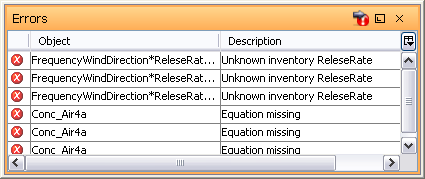
The error window displays a list of Ecolego objects that have errors and warnings, or are missing values. It is displayed by selecting Window | Errors from the main menu bar.
By double-clicking a value an appropriate editor window will be displayed, that lets you fix the problem.
A maximum of one error per block is reported. This means that if you fix one error, another might appear. Also, there is a total upper limit of 100 errors being reported.
Errors
The  symbol indicates that an object or a value contains an error. Errors are caused by missing values, wrong dimensions, a mismatched paranthesis in an expression, a pdf with invalid arguments etc. They indicate big issues inside the model: Note that the error list must be empty for the “Run”-simulation button to be enabled. Until errors are resolved, it is not possible to run the simulation.
symbol indicates that an object or a value contains an error. Errors are caused by missing values, wrong dimensions, a mismatched paranthesis in an expression, a pdf with invalid arguments etc. They indicate big issues inside the model: Note that the error list must be empty for the “Run”-simulation button to be enabled. Until errors are resolved, it is not possible to run the simulation.
Warnings
In case this symbol ![]() appears, it indicates warnings about the model. Warnings are usually caused by mis-matched or missing units etc. Warnings do not stop the project from running, but might be cause of some errors in the results. Therefore, it is not necessary to resolve all warnings, however they should be inspected in case they indicate modeling issues that can impact the results.
appears, it indicates warnings about the model. Warnings are usually caused by mis-matched or missing units etc. Warnings do not stop the project from running, but might be cause of some errors in the results. Therefore, it is not necessary to resolve all warnings, however they should be inspected in case they indicate modeling issues that can impact the results.
The symbols indicating errors and warnings can also be found in the Blocks window, in the Notification column.
Reporting unit issues
Since unit mismatch can cause systematic errors in models, the user can decide if unit miss-match is error, warning, or even not reported. To do this, user can go to File → Preferences → Errors and Warnings. Here, there are three options to treat unit conflicts. They can bee either:
- Ignored - Ignore
- Report as Warnings - Warning
- Report as errors - Error

