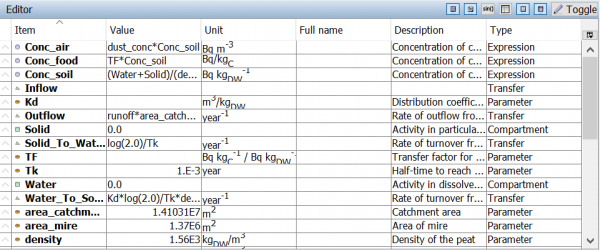Table of Contents
Expression editing tool
The editor tool appears when a table cell is clicked that contains an expression. It can be hidden by clicking the Toggle button, as shown in the screen shot below.
The equation editor is very useful when your model contains a large number of blocks as it allow you to quickly find either existing blocks.
Next columns are presented in the Editor (equation editor)
Item – presents the name of block or function.
Value – in case of blocks presents Value.
Unit – in case of blocks presents the unit of block.
Full name – in case of blocks presents the Full name of block. In case of function the name of function is presented.
Description – presents the description of function in case of functions and description of block (if it is able).
Type – in case of block shows type of block (Compartment, Expression etc.) and in case of function type is functions.
Presents the list of all available in Ecolego functions with short description as well all presented blocks in the model (except connectors, inputs and outputs). Also, in the list are presented indecies.
A list of all available objects that can be used in equations, for instance compartments, expressions and parameters. This list also includes all entries in the glossary, all blocks available in the parameter database and all functions.
Auto completion
While you enter an expression you can press the Space key on your keyboard to quickly find names of objects in the model or in the parameter database. If you are writing the expression “rateCo” and press space, all objects that contain the text “Co” will be displayed. You can use the arrow-down key to select one of the listed names, and return to select it.
Tools
The editor contains several tools at your disposal. By using the buttons in the toolbar you can select which tools to show.
Show/Hide calculation tool
| Note | For more information about conditions see expression syntax |
When this button is enabled operators are added to the table in the *Editor*. They are added under the list of all presented in the model blocks. Use the keypad with the mouse to enter a value or an operator without having to use the keyboard.
Show/Hide the list of available blocks
When this button is enabled all available blocks in the model are added to the list in the table in the *Editor*.
Local objects, that is, objects from the same Sub-system as the currently edited object, are highlighted in bold.
Show/Hide the list of available functions
| Note | For more information about functions see function |
When this button is enabled list of functions is added to the table in the *Editor*.
Functions
| Note | The time function included in the functions list can be used to insert time-dependent conditions in equations. |
The functions list contains a list of the available functions in Ecolego. If you want to add your own functions to the list, please see creating custom functions).
Show/hide database name tool
| Note | To use this option user should be logged-in into the parameter database |
When this button is enabled all available parameters from parameter database are added to the list in the table in the *Editor*.