Table of Contents
Index list
Index lists are used to create vector or matrix blocks.
An index list contains a set of (named) indices. New index lists can be created - for example “Organisms” or “Locations” - or the built in index lists can be used.
The most used index list is the Materials index list (see below).
Built-in index lists
- Radionuclides - a sub-set of the materials index list, which only has indices for radionuclides of the model. This list can be used for all blocks.
- Elements - a mapped index list, which has indices for each atomic element of the radionuclides in the model. This list can be used for all blocks.
- Compartments - a mapped index list, which has indices for each compartment of the model. This list can be used as indices for parameters, expressions, index operations and lookup tables whose values are compartment dependent.
- Transfers - a mapped index list, which has indices for each transfer of the model. This list can be used as indices for parameters, expressions, index operations and lookup tables whose values are transfer dependent.
Index
An index is the atomic part of an index list. Rather than using numbers for indices, Ecolego uses string values which are enumerated using index lists.
Index lists of transfers
You cannot specify an index list for a transfer. The index list is automatically created to be a sub-set of the Materials index list that contains the intersection of the source and target compartment's indexlists.
Creating an index list
Index lists are created in the Index lists window.
To create a
- Normal index list - either click the
 button in the title bar or right click and select New | Index list from the popup-menu.
button in the title bar or right click and select New | Index list from the popup-menu. - Sub-set index list - right click the “super” index list and select New | Sub set from the popup-menu.
- Mapped index list - create a normal index list as described above and edit the index list to specify mappings.
Editing an index list
The index list editor is shown by right-clicking the index list in the Index lists window and selecting Edit.
The index list editor has three tabs: Properties, Values and Mapping.
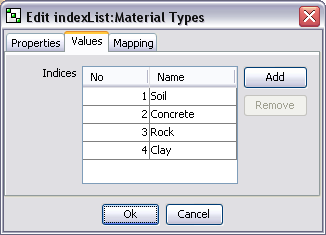
Properties
This page is very similar for all types of Ecolego objects. See editing properties for more information.
Values
The values panel let you add and remove indices to your index list. The window differs slightly depending on if the index list is a sub-set of another index list or not.
- Normal index lists - Add indices by clicking the Add button. Remove indices by selecting them in the table and clicking the Remove button.
- Sub sets - The table presents a list of all indices in the parent index list. Use the check buttons to select which of these indices to include in the sub set.
Mapping
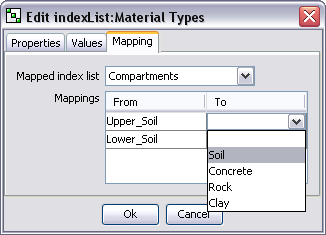 The mapping page is only available for non-sub sets and lets you define mappings of the edited index list to another index list in the model.
The mapping page is only available for non-sub sets and lets you define mappings of the edited index list to another index list in the model.
Select the index list you wish to map to from the drop down list.
For each index of the target index list, select which of the indices in the edited index list to map to by clicking in the field next to the index.

