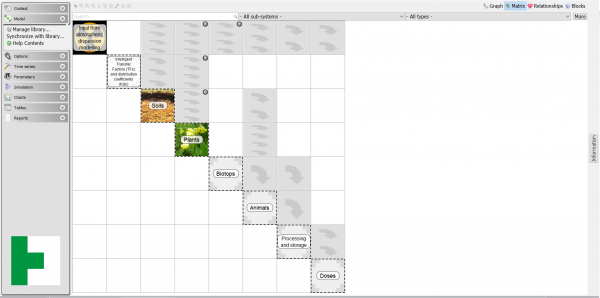Table of Contents
Model Page
The model page lets you navigate through the model and review all equations, values and dependencies. If you have a library of components, you can also use the model page to assemble a model by retrieving and connecting components from the library.
As in Ecolego, the model is visualized using an interaction matrix. Components are displayed on the diagonal and their relations on the off-diagonal elements. Once you select an item in the interaction matrix, information about the selected item is displayed in the text box to the right.
Menu
The menu for the model page has buttons for display options and for managing the library.
* Manage library - lets user specify folder which contains Ecolego projects (with sub-systems) and navigate the library hierarchy, create, rename or delete folders. It also lets you import or export the library files *.ecl. Once a module is selected, information about it will be displayed in the fields to the right. With Manage library window user can change project or module information, change names, descriptions and images.
* Synchronize with library - provides user with option to replace changed sub-systems in the model with the original model from Library.
* Help Contents - contains link to this page.
Matrix view
The matrix view is used to visualize the model ase interaction matrix.
When you select items in the matrix, information about the selected items is displayed in the information text box.
Graph view
The graph view is used to visualize the model as well as matrix view. Model is represented as box diagram.
When you select items in the graph, information about the selected items is displayed in the information text box.
Information
On the right hand side is a white text box named Information. When you select one or more objects in the matrix, this window will give you information about the object(s), such as name, description and equations or values. The window is similar to a web page - each listed object has a link to the information page for the object. This way, by clicking links in the information box, you can navigate through the equations and relations to see how the model is constructed.
Creating a model using the library
If you have access to a library of model components, you can use the interaction matrix to assemble a model for your assessment.
Model components
A model component is a sub-system with defined potential inputs and/or outputs. An output for one component can be connected to inputs of other components. When an input is connected to another model component, you do not need to supply values for this input.
Setting up the library
Model components are packaged in files with the extension .ecl. If you have such files, you can import them to your local library:
- Click the Manage library-button in the menu.
- The window that appears lets you see what is currently in the library. To add model components, click the Import…-button.
- Browse to where the .ecl file is located and select it.
- The components of this file will now be listed in the window.
Adding components from the library
- Right-click an empty diagonal cell. If you have no empty cells, you can insert new ones following the steps described in Inserting empty cells.
- Select Add from library from the menu that appears.
- From the library window, select the component you wish to add and click Ok.
- If you are asked to auto-connect inputs with outputs, read more below.
Consider the following example:
The library contains a set of components for creating a model of a landscape.
One component - Soil - can be used to model the turnover of contaminants in agricultural soil.
Another component - Plant - models the uptake of contaminants in a plant.
An assessor needs to investigate impact of release of contamination from a site on plants growing in the region. Thus, he starts by adding a Plant model to the interaction matrix.
The Plant model has a time dependent input for the concentration of contaminants in the soil. The assessor, however, lacks measurements for the soil concentration - he only has measurements of the release rates from the site.
Thus, he adds a Soil component. The Soil component has a time dependent output giving the concentration in soil as well as inputs for the contamination rate of the soil. This way the assessor can, by connecting this output to the corresponding input of Plant, model the concentration in soil and just enter the release rate.
Connecting components
A component can consist of many objects - parameters, time dependent lookup tables, expressions and compartments. The model creator can define some of these to be (potential) inputs, and some to be (potential) outputs. This means that if you lack the data for a specific input, you can use another component to calculate it for you. For connecting of components are used connectors.
Relationships
Shows relationship window. Is used for better understandig of model and interaction between model components.