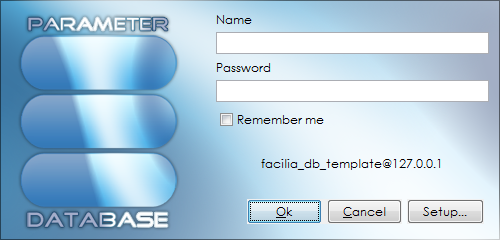Table of Contents
Starting the Parameter database
Opening the software
The Facilia DB tool includes 2 interfaces, Parameter Database client (Facilia DB) and Parameter Database Administration (Facilia DB Administration). Through these interfaces users can view, add or edit the parameter data.
To open Facilia DB tool, select the Start or Search button on Windows, type Facilia DB, and then select the right version of the tool in the search results (ex: “Facilia DB 8.0” or “Facilia DB 8.0 Administration”)
Setting up the connection
When the Parameter Database client is launched, the user is presented with the login window.
Press the Setup… button.
You must specify the host and login method. See details below.
The following properties must be entered:
- Database name - This is the name of the database. The default name is “facilia_db_template”, but the name might have changed when the database was installed.
- Host - The host name or IP address of the computer where the database is installed. For a local installation you can use 127.0.0.1
- (Optinal) Port - If your database was installed on the default intance of SQL Server - leave this field empty. If you have several instances of SQL server on your computer - identify the right instance by specifying port number. Assigning of the port numbers to instances has been done when database was (see Step 3, Advaced in the Installing the parameter database).
Authentication
Microsoft SQL Server offers two ways of authentication.
- Windows authentication - This authentication will use your Windows login credentials for authentication. Windows authentication is only possible if you and the database server belongs to the same network and you have been given permission to access the database server.
- SQL authentication - SQL authentication can be used if you and the database server are not on the same network, or if your user account do not have permission to access the database server. SQL authentication requires that you enter a login name and password.
Testing the connection
Before you close this window, click the Test connection button to make sure that you can connect to the database.
Log in to the database
Once the connection properties have been set up, you should enter the name and password for your personal user account on the database. You can select the Remember me button if you want the interface to remember your log in information when you open the client the next time.
When the login information has been entered, click Ok to open Facilia DB interface.