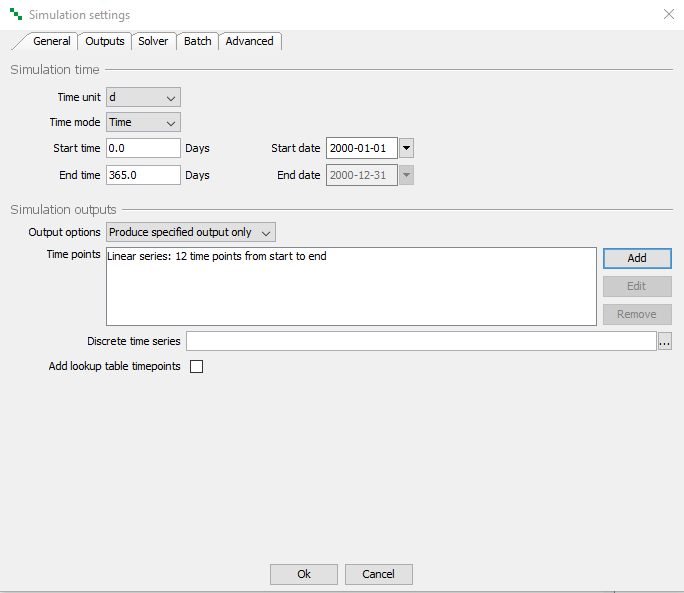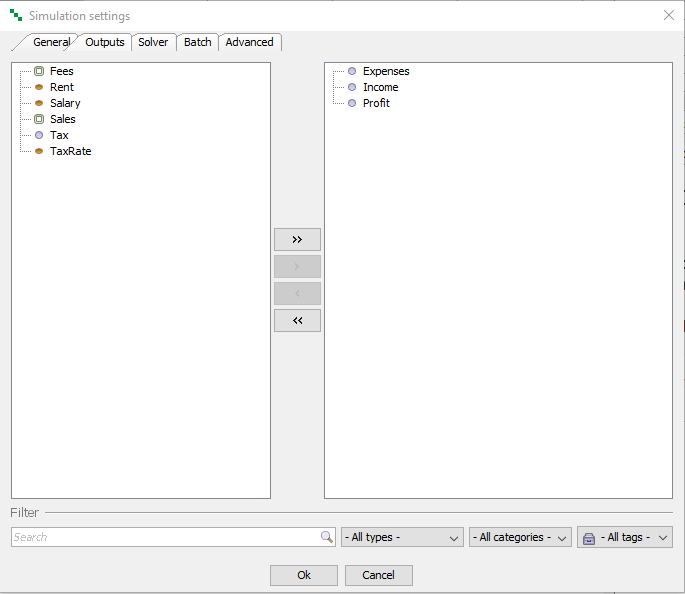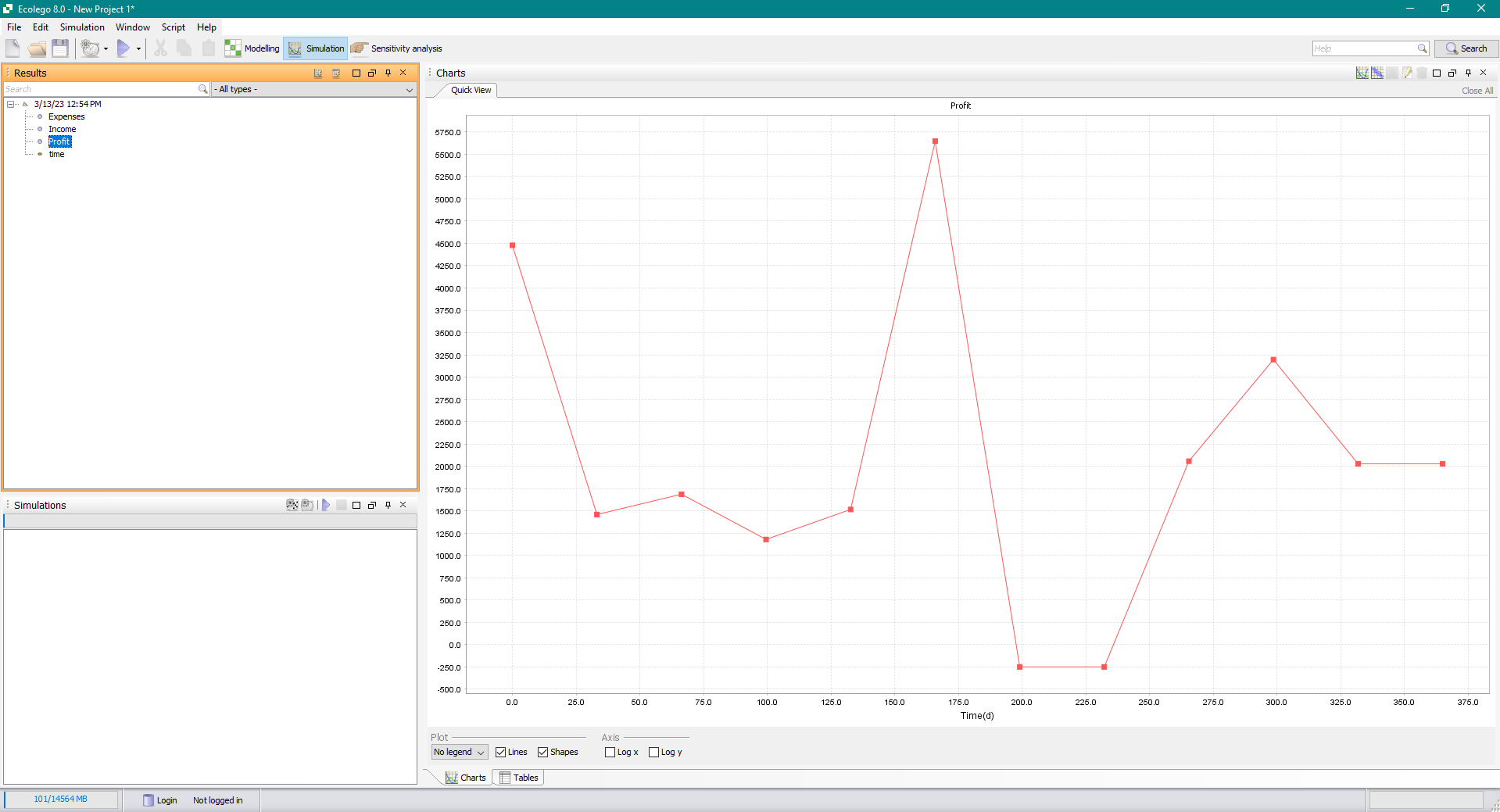tutorial_1-running_a_simulation
Tutorial 1 - Running a simulation
4/5
In this lesson we will set start and end time, select simulation outputs and run a simulation.
Simulation settings
- Make sure that the General tab is selected. Set the Time unit to Days and the End time to 365.
- In order to get output for months only:
- Select the Output option “Produce specified output only”.
- Click the Add button.
- Choose Type “Linear”
- Set N to 12
- Click Ok.
- Select the Outputs tab. In this page you specify which outputs you want to save from the simulation. Outputs are selected/deselected by using the arrow buttons.
- Make sure that you only have Expenses, Income and Profit as selected outputs in the right hand window.
Click Ok to close the window.
Running a simulation
- Windows that are useful for running simulations and inspecting results can be opened by clicking the
 Simulation button on the toolbar.
Simulation button on the toolbar. - Click the
 button on the toolbar to start the simulation.
button on the toolbar to start the simulation. - When the simulation has finished, the Results window should list the blocks that you selected to be simulation outputs above. Select which outputs to display in the Charts window by selecting them in the Results window.
Next
Previous
References
tutorial_1-running_a_simulation.txt · Last modified: 2023/03/13 13:58 by dmytroh