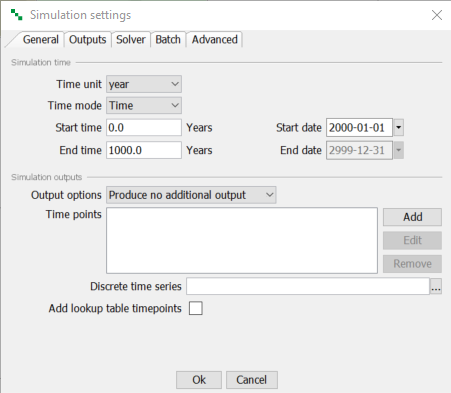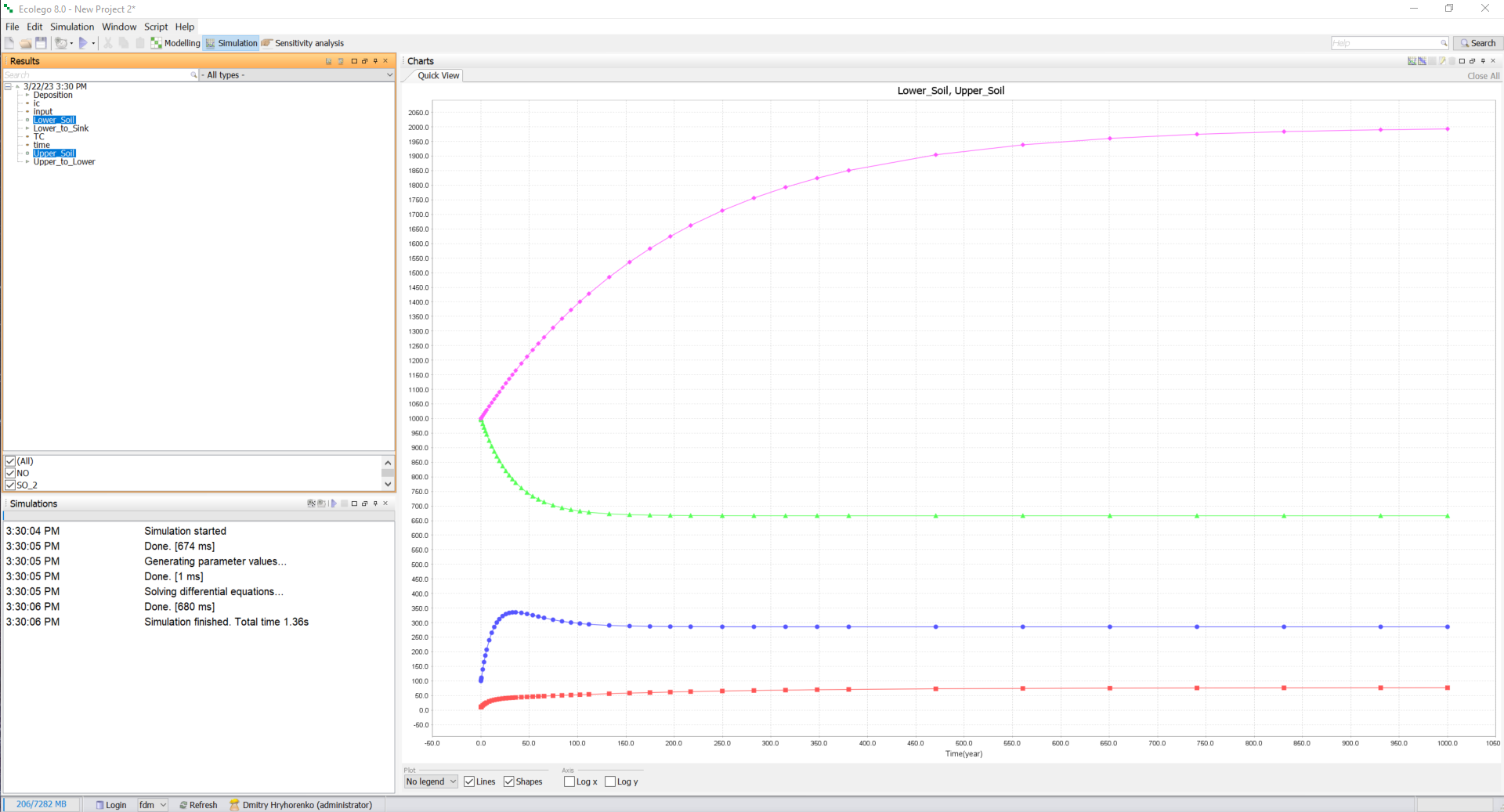tutorial_3-running_a_simulation
Tutorial 3 - Running a simulation
4/4
Simulation settings
- Make sure that the General tab is selected. Set the Time unit to Years and the End time to 1000.
- Click Ok to close the window.
Running a simulation
- Click the
 Simulation button on the toolbar.
Simulation button on the toolbar. - Click the
 button on the toolbar to start the simulation.
button on the toolbar to start the simulation. - After the simulation has finished, open the Results window (if it’s not already open). Select the
 button to display the outputs as a tree. While keeping the CTRL key pressed on your keyboard, select the outputs for “Upper_Soil” and “Lower_Soil”.
button to display the outputs as a tree. While keeping the CTRL key pressed on your keyboard, select the outputs for “Upper_Soil” and “Lower_Soil”. - Open the Charts window. If you entered everything correctly, the Quick view should look like the graph below. Save the project, as you will continue working on the same model in the next tutorial (Tutorial 4-Using index lists (Advanced)).
Solution to the exercise
Previous
Reference
tutorial_3-running_a_simulation.txt · Last modified: 2023/03/22 16:51 by dmytroh