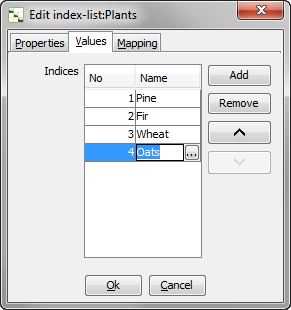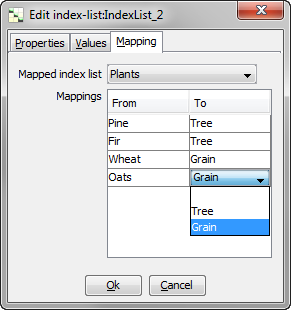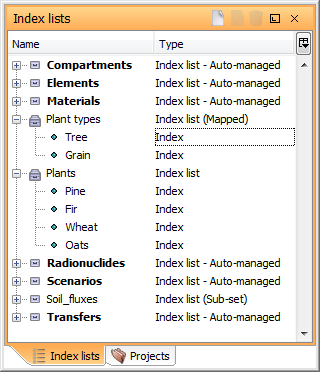Tutorial 4 - Creating a custom index list
2/5
In this lesson you will create a new index list with indices for different types of plants.
You will also create a new index list which maps to the Plants index list. This index list will be used for a parameter which has the same value for plants of a common type.
Open the file from the previous exercise.
Open the Index lists window.
Right-click the window and select New | Index list from the pop-up menu. An Index list named “IndexList” will appear in the list.
Right-click the new Index list and select Edit from the pop-up menu.
In the Properties tab, change the name from “IndexList” to “Plants”.
Select the Values tab. Click the Add button so that the table shows four indices. Click an index in the table to give it a new name.
Name the indices:
-
Pine
-
Fir
-
Wheat
-
Oats
-
Click Ok to close the window.
Creating a mapped index list
Right-click the window and select New | Index list from the pop-up menu.
Right-click the new Index list and select Edit from the pop-up menu.
In the Properties tab, change the name from “IndexList1” to “Plant types”.
Select the Values tab. Add two indices to the index list and name them:
-
Tree
-
Grain
-
Select the Mapping tab. From the Mapped index list drop down list, choose “Plants”.
Map the indices according to the table below:
From To Pine Tree Fir Tree Wheat Grain Oats Grain
Click Ok to close the window.
Next
Previous
References