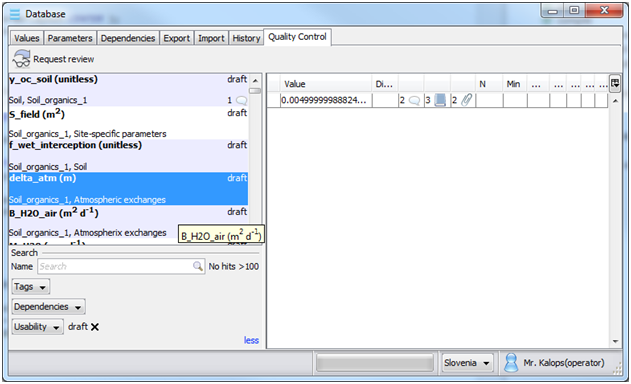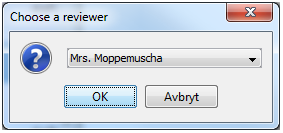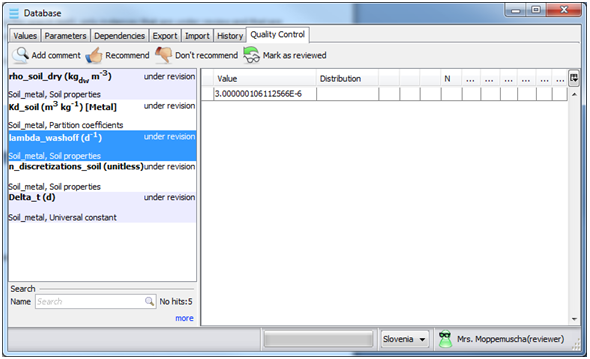Table of Contents
Quality assuring your data (Parameter Database)
Quality control
The quality control screen is used for quality assurance. Here an administrator or operator can request review of parameters and assign them to a reviewer. A reviewer can view the parameters assigned to him, write a review comment and either “Recommend” or “Not recommend” instances. When an instance returns from review, an administrator can change the usability status to either “accepted” or back to “draft”.
This window is in appearance much like the Values window, with the exception that values cannot be edited. The tool on the right hand side can be used to search for instances. Selecting an instance will display its values in the table to the right. As this screen is used differently depending on the users role, the function for each role is discussed.
Operator /administrator: Request review of draft parameters
Quality control (operator)
Search for instances in the search tool. To find instances with the usability status of “draft”, expand the search tool by clicking on the more button and then select draft from the Usability drop down menu.
To assign a reviewer to one or more instances, select the instances in the search window. You can select more than one instance by keeping either the SHIFT or CTRL key pressed on your keyboard while clicking in the list. Click the Request review button located in the toolbar above the search results.
A window will appear which prompts you to select a reviewer. Click OK to finish.
You should now see the usability status change from “draft” to “under revision”.
Reviewer: Reviewing data
Quality control (Reviewer)
When an operator search for instances (by using the search tool), only instances that are under review and that are assigned to him/her appear. To search for all instances, search for an empty string in the Name field.
Select an instance in the search results to display its values.
Review comments
When an instance is selected, click the Add comment button to write or change the review of the instance. A symbol will appear in the lower right corner of the instance (in the search window). Moving the mouse pointer over this symbol will display the comment.
Select instances in the search window, and click either Recommend or Don’t recommend. A thumbs up/down icon will be displayed for the instance.
To return an instance from review, select it in the search window and click Mark as reviewed. The usability status of the instance will change from “under revision” to “returned from revision”.
Accept or reject: Administrator
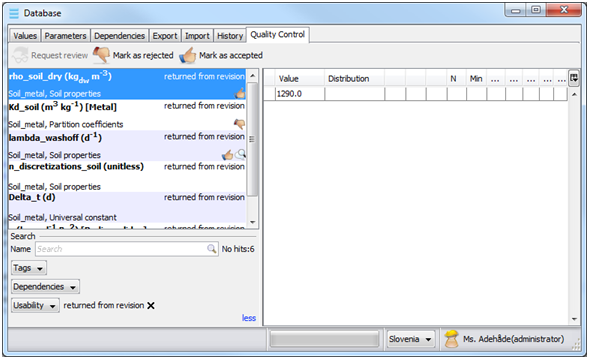 Quality control (Administrator)
Quality control (Administrator)
The final step in the quality control process is taken when the administrator either accepts or rejects parameters that have been reviewed.
To quickly find parameters to reject/accept, expand the search control panel by clicking more and select returned from revision in the Usability drop-down menu.
To accept/reject an instance, select it in the list and click either Mark as rejected or Mark as accepted.