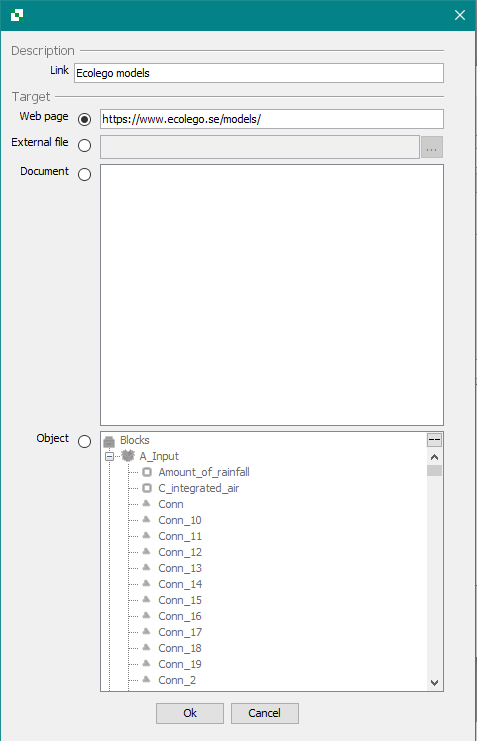hyperlink
Hyperlink
Hyperlinks can be added to descriptions of objects. The hyperlink will be displayed in the Information window when the object is selected.
When you are Editing properties of an object, there is a text box for writing a description of the object. Below the box there are buttons that allow you to change the font style, and also a button named “Insert Hyperlink”.
On the first row you enter the text that will appear on the link. You must enter some text here to be able to close the window.
You can hyperlink to four kinds of objects.
- Web page - A link to an external web page such as Wikipedia. The field requires the address (URL) of the page, for instance http://www.wikipedia.org
- External file - When this type of hyperlink is selected, you can click the ”…” button to browse for a file on your harddrive. This type of link is not encouraged; as the file is not bundled with your project the link will be dead on computers where the file is not present.
- Object - Link to a block or a parameter.
See also
hyperlink.txt · Last modified: 2023/02/10 13:41 by dmytroh