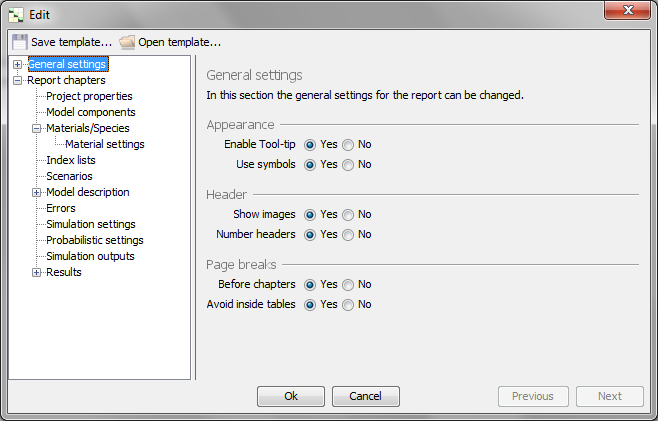Table of Contents
Report window
The report window lets you generate a report for the current project. The report can then be printed, or, saved as a PDF document or in HTML. The level of detail can be adjusted from the report settings window.
Title bar
The title bar has short-cuts for common tasks:
Menu
To display the menu, right click anywhere inside the window.
Settings
From the settings window you can control what to include and what not to include in the report. You can also select fonts and colors for headers and text. The window is opened either from the titlebar or from the pop-up menu.
The report settings are project specific. This means that the selections you make here are stored together with your model.
The listing on the left hand side lists all the available setting categories. When selecting an item in the list, settings related to the selected category are displayed on the right hand side.
Exporting/Importing
The two buttons in the upper corner allows you to save and import report settings to a file. This way you can create your own templates for different types of report. For example, you can create a “brief” template, which only lists the equations and parameter values.