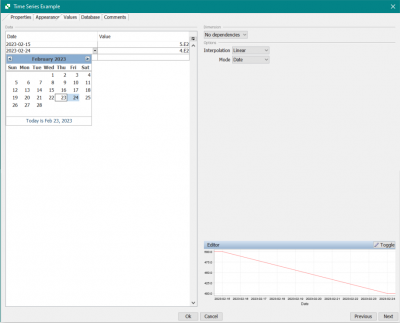Table of Contents
Time Series
Many models require time dependent data such as temperature, release rates and precipitation. This screen lists all available time dependent variables and lets you assign values for them.
User interface
To open editing window for time series block double left mouse click or right mouse click and choose in dropdown menu Edit button.
In the properties tab user can fill next sections:
- Name - Enter the name for time series;
- Sub-system - Select a sub-system to only display time series for a specific model component.
- Unit - specify units for time dependent data (for example Bq, C°, mm, etc.);
- Category - Select a category for the time series. The categories are part of the model, so this list is empty unless the model creator has assigned categories to the options;
- Tags - Select a tag for the time series or add new one. The tags are part of the model, so this list is empty unless the model creator has assigned tags to the options;
- Symbol - choose the symbol or symbol combinations for time series representation in the equations.
Assigning time dependent data
Data
The Data field in the Values tab is used to assign values to time-dependent data in the time series. The data table is organized with the time points in the first column and data in the subsequent column(s). For small data sets, the easiest way is to enter the data directly in the table. For large data set, the easiest way is typically to import it (see below).
Options
Interpolation - The interpolation field will determine how values before, between and after the time-points are interpolated.
- Linear – Values between the specified time-points are linearly interpolated.
- None – Time-points will not be presented in a form of a step function.
Mode - the Mode will determine the time mode for data that is being entered in the Time Series. User can choose between continual time mode options:
- Date
- Year
..or between periodic data options, such as:
- Month
- Day of year
- Day of month
- Day
- Hour
- Minute
- Second
The chart below the options field will display the data as you enter it.
The default row
When you enter data for a multidimensional time series, such as a release rate of contaminants, there is a column for each index (contaminant). If you wish to assign the same data for several contaminants, you can put it in the default column. A value set in the default column will be used for all indices, but can be overridden by entering values in the subsequent columns.
Importing and exporting data
There are several ways to import data into the tool.
- By copy-paste from another tool, such as Excel.
- By importing values from an Excel file.
Copy-paste
- Organize the data in Excel, so that the table in Excel matches the columns in the data table.
- Select the rows and columns in Excel, right-click and select copy.
- Select the first cell in the data table. This is the top-left cell, where the first value should be put.
- Right-click and select Paste from the menu.
Importing Excel data
The Excel data sheet must be formatted in a way so that Ecolego can read it. The best way is therefore to first export the table (which would be empty) to an Excel file, transfer the data to the file in Excel by copy/paste, and then importing the file back into Ecolego Player.
- Select the target time series in the list.
- Click on the Export button.
- Enter a name for the Excel file, and choose whether to export as Excel or Excel 2007 (with the extension .xslx).
- Open the file in Excel.
- Changing only the data in the columns (not the sheet name, nor the names of the columns), populate the sheet by either entering data in Excel or by copy-paste from other Excel documents. It is allowed to use formulas, as long as the data is available inside the same file and no scripts are used.
- Save the file.
- Click the Import button. Select the file and click ok.