Table of Contents
Workbench
The main window of Ecolego is called the workbench. It consists of a main menu, a Toolbar and a desktop of windows.
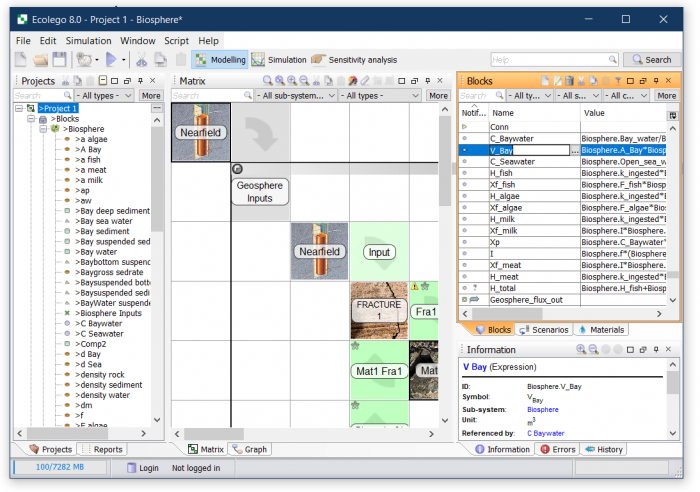
Workbench windows
Workbench windows give a view of your current project. For example, the blocks window window lists all the blocks of your project. Some windows, like the blocks window and the matrix window will also let you create, edit and remove values. The view windows are by default docked next to each other, maximizing the available desktop space, but can be made “free-floating” by clicking on  button.
button.
Window layouts
A window layout is a collection of windows that are useful for a specific stage of the model development.
Two window layouts are available in Ecolego: the modelling layout and the simulation layout. You can quickly switch between these using the two buttons on Toolbar. You can also select a window layout from the window menu, by selecting Window → Layout from the menu bar.
Users that are familiar with the virtual desktops available on Linux/MacOS should recognize this concept.
Windows can be added to (or removed from) the window layout and can be moved, resized and even stacked atop each other.
For users that purchased Sensitivity analysis toolbox, another layout is available - Sensitivity analysis toolbox.
Resetting window layouts
Windows can be opened closed, resized moved, expanded and reorganized. Each of the layouts that is by default presented in Ecolego can be modified to suit the users modelling needs. To reset the window layout back to its original state (the one present when first opening Ecolego), the user has to click on Window → Layout → Reset .

