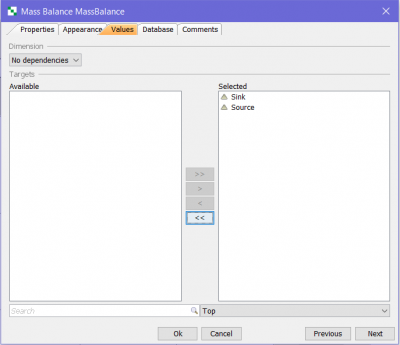This is an old revision of the document!
Table of Contents
Mass balance
The mass balance block is used to calculate the difference between the total of inputs and outputs of a system. This block can be helpful tool for testing models that contain a lot of compartments. When “non-negative” field is selected in the compartments, the system might have some “false positive input”. Mass balance block can easily detect if there are any discrepancies, and show the difference from the excepted output and the actual output of the model. Key point in using the mass balance block is to properly define source and sink blocks of the system.
Note: In versions prior to Ecolego 8, this functionality does not exist.
Mass balance block can be used for monitoring if there are any unpredicted differences between inputs and outputs of a model.
* In case your model has source/sink blocks defined, user selects the relevant sources and sinks in the values tab. It is important to list all sources that represent the external input to the model, as well as all of the sinks, that represent parts where the matter is leaving the model, inside the mass balance block for the correct result.
* In case that the user doesn't have any defined source/sink blocks in the model, it is enough just to add the mass balance block to the model, and it will calculate the mass balance on it's own.
Creating a Mass balance block
From the Projects window
- Expand the Project to which you wish to add the mass balance block by clicking the + symbol next to it. Right-click on ‘Blocks’, or a sub-system in ‘Blocks’, and select Mass balance from the pop-up menu.
From the Matrix window
- Right click an empty diagonal cell of the matrix and select Mass balance from the the pop-up menu.
From the Blocks window
- Place the mouse anywhere over the area of this window and right-click on it. Select New | Mass balance from the pop-up menu, or
Editing a Mass balance block
| Note | Most block properties can be edited directly in the Blocks window. |
The block editor is shown by right-clicking the block in a window and selecting Edit. In the Blocks window, you can also show the block editor by selecting the block and clicking the  button, or by double-clicking the right-most “validation” column of the block.
button, or by double-clicking the right-most “validation” column of the block.
The block editor has three tabs:
Properties
This tab lets you edit basic properties such as name, sub-system and base unit. See editing properties for more information.
Appearance
This tab lets you edit the visual properties of the block in the matrix window and graph window. See editing appearance for more information.
Values
This tab contains the information on the values that the user defines for this block. To select the sources/sinks that should be included in the calculation of the mass balance block, the user needs to move them from the column in the left to the column to the right, in this tab.
Dimension - The dimension is specified by selecting the dropdown list named Dependencies. Here the user can select the amount of dependencies, which define the number of dimensions that are added to the block. The later appearing dropdown lists define what you want your block to be dependent on (e.g. Materials, Elements, but also custom made Index lists).
Example: Mass balance
An example where mass balance block is very helpful, is when the user is selecting the “non-negative” option in some compartments of the model. In this case, there could be some unrealistic flow of the matter in other compartments. Mass balance block is used to present these situations and help the user see if there are some discrepancies in the system.
See also
- The Blocks window
- The Matrix window
- The Graph window