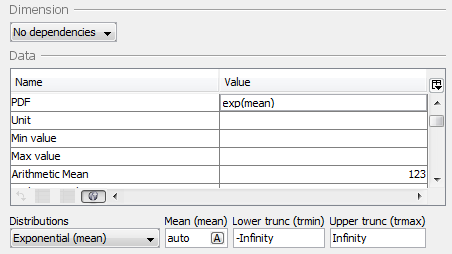Table of Contents
Parameter
Parameters are objects that hold values and that are used in other objects of the model, for instance in Transfers and Expressions. The value of a parameter must remain constant through a simulation, and is given either as a number or a probability density function.
For time dependent data, use a Lookup table.
Creating a parameter
From the Projects window
- Expand the Project to which you wish to add the compartment by clicking the + symbol next to it. Right-click on ‘Blocks’, or a sub-system in ‘Blocks’, and select Parameter from the pop-up menu.
From the Matrix window
- Right click an empty diagonal cell of the matrix and select Parameter from the the pop-up menu.
From the Blocks window
- Place the mouse cursor over the table and right-click on it. Select New | Parameter from the pop-up menu, or
Editing a parameter
The block editor is shown by right-clicking the block in a window and selecting Edit. In the Blocks window, you can also show the block editor by selecting the block and clicking the  button, or by double-clicking the right-most “validation” column of the block.
button, or by double-clicking the right-most “validation” column of the block.
The block editor has three tabs:
Properties
This page lets you edit basic properties such as name, sub-system and base unit. See editing properties for more information.
Appearance
This page lets you edit the visual properties of the block in the matrix window and graph window. See editing appearance for more information.
Values
Here you edit index specific values such as nominal values and probability density functions. See editing values for more information.
You can assign both a value and a probability distribution to a parameter. In order for the PDF to be used during the simulation, you must select the parameter in the probabilistic settings window.
Dimension - You can specify the dimension of the parameter by using the Type drop down list. Depending on the dimension the index drop down lists are activated.
Data - The data table contains the following columns:
- Indices - For parameters that are non-scalar, the first columns will specify indices from the Index lists. This allows you to specify different values for different indices. The top row is named “default” and can be used when the same value should be set for all indices.
- Value - This is where the nominal (deterministic) value of the parameter is defined.
- PDF - The probability density functions are easiest defined by using the PDF editing tool which is activated once you click a field in the PDF column.
- Unit - The unit serves only as a comment.
- Min value - The minimum value. Is used by some sentitivity analysis methods.
- Max value - The maximum value. Is used by some sentitivity analysis methods.
Statistics
By clicking the  button several fields will be presented for different statistics. These statistics can be used by probability density functions (PDF).
button several fields will be presented for different statistics. These statistics can be used by probability density functions (PDF).
Some PDFs will allow you to use the statistics fields instead rather than supplying the value in the function. To use the field, enter “auto” (or click the “A” button) in the argument field.
Example: The exponential distribution requires the arithmetic mean as its only argument. When you have selected the exp distribution, enter “auto” in the “mean” field for the distribution. Then enter the mean value in the table field called “arithmetic mean”.
- Information - By using the Table control button and the
 button you can display more columns that will help you document your model.
button you can display more columns that will help you document your model.
Database
The database tab lets you quickly import values for the edited parameter from either the local or external database. Please refer to Quick parameter import.
| Note | Most block properties can be edited directly in the Blocks window. |